User profile service failed the logon. User profile cannot be loaded
Scenario 1:
When trying to logon to your computer you receive this error message. When logging in with another user account, the account logs on without any issues
Resolution 1:
Logon with a local admin account and open the registry . Open "RUN" box and type in "regedit", click "OK"
Locate file: KEY_LOCAL_MACHINE /Software/Microsoft/WindowsNT/CurrentVersion/ProfileList
Left click on each value ad review the display pane to the right for the username in question. Once the username is located, rename the file, ending with "_OLD".
Example:
This will remove the corrupted user profile from the computer, allowing windows to create a new profile for the user.
Note: Check folder "C:\windows\Users\" and rename the user profile folder to "_OLD" as well.
Scenario 2:
When trying to logon to a domain computer with a NEW user account, I get
User profile service failed the logon. User profile cannot be loaded.
Resolution 2:
If the User Profile was never created [ Scenario 1], then you may have a corrupt Default user folder. This process will require another machine with the same operating system (OS) because a copy will be needed.
Step 1: Locate another computer with the same OS, go to C:\Windows\Users folder and "display hidden items"
*** Windows 7 : Push the ALT key, select Tools > Folder Options > View tab> Select Show Hidden Files,Folders. or Drves
*** Windows 8, 8.1 and 10: Select View and then select option "Hidden Items"
Step 2: Right click on "Default" folder and copy
Step 3: Place copy on a shared drive when it can be accessed by the problematic computer OR save the copy to an external hard drive or USB
Steps 4: Located copied file in previous step and paste it into the C:\Windows\Users\ folder. When prompted to copy and replace files, select yes for all pop-ups.



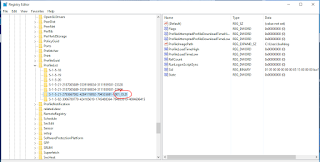
Comments
Post a Comment